I’ve been playing a ton of Tabletop Simulator lately thanks to that jerk COVID-19. The game is awesome, you should go buy it. Playing all the awesome games on there made me even more excited about my fiancée wanting to make a board game. With Tabletop Simulator, that actually wouldn’t be too hard. It would be time consuming to add all the assets, but I would love to script the game to make setup easier. So I decided to try and dip my toes into scripting for Tabletop Simulator. If you want to see the finished product of this tutorial you can skip right to the code.
To start, I want to try making buttons. Specifically I want to try and simulate the wounding mechanic for games like Hellboy: The Board Game (which is incredible, go buy that too). This game has a mechanic where each character has a maximum number of wound tokens that can be placed on their character mat. When that maximum is reached, the tokens flip to show some detriment the character now has. Since Hellboy has this mechanic, I decided to create some custom tiles modeled after Hellboy as a demo.
Create A Save
Tabletop simulator works off of a save file. Mods in the workshop are simply save files where scripts and assets have been
painstakingly added. So to get started, we will need one of those bad boys. First I loaded the Custom game from the
Tabletop Simulator menu. This will allow us to add our custom tiles for testing since it loads in a table. From there, you
need to create a brand new save file. You can do this once you have the Custom game loaded by clicking
Games -> Save & Load -> Save Game and entering in a save file name that will help you remember what state this
particular game will be in.
I’m going to start by adding some buttons to add and remove wounds from each character
mat, so I named mine Button Testing. Finally, you can’t actually save scripts until you have actually loaded into
your save file, so now you can go to Games -> Save & Load and click on the save file you just created. There is probably
a faster way to do this, but I just want to code right now. Which is true for me most of the time.
Create Custom Components
We are going to need to create 3 custom components:
- Character Mat
- Wound token
- Wound bag
First let’s create the character mat. To do this, we just go to Objects -> Components -> Custom -> Tile and use
https://i.imgur.com/sMnAHZX.jpg as the top and bottom image URL. Select Rounded as the tile type and set the
thickness to 0.10. That’s it, nice and simple. We can do the same thing for the wound token, except change the top URL
to be https://i.imgur.com/Zqw5VKj.pngand the bottom URL to https://i.imgur.com/uNfIkfs.png. Scale up/down both of the
tiles until they are the appropriate size. Now to spawn the bag, just go to Objects -> Components -> Tools -> Bag and
drag that onto the table. Clone and drag in a bunch of wound tokens into the bag. Now we are all set up! Make sure to
update your save file.
What Shall We Script
In Hellboy each player gets a character mat with various information about that character such as the special abilities, starting items, and the part we care about right now: the wound slots. Each character has their own number of wound slots where tokens will be placed and flipped when damage is taken. If I were playing Hellboy in Tabletop Simulator, adding damage requires going all the way to the wound token bag, pulling out wound tokens, and placing them on the character that took damage and/or manually flipping wounds if the slots are already used up. And I also have the irrational requirement that the tokens line up on the slots exactly, so it would take me minutes to perform this process each time a character takes damage.
Instead, I want some buttons to hover underneath the character mat that will allow adding and removing wound tokens, and will be smart enough to auto flip them when necessary. After skimming the Tabletop Simulator Object API, it looks like we will need to do the following:
-
Create two buttons on the character mat, one for adding wounds and one for removing them.
-
When a wound token needs to be placed, perform one of the following:
- If there are no wound tokens, then add one in the first slot.
- If there are wounds present and the max has not been reached, shift the new wound token over to be placed in the next open slot.
- If the maximum tokens have been placed, flip the existing wound tokens instead.
That doesn’t sound too bad. Time for buttons.
Buttons
We are going to start by adding the character mat that should look like this:
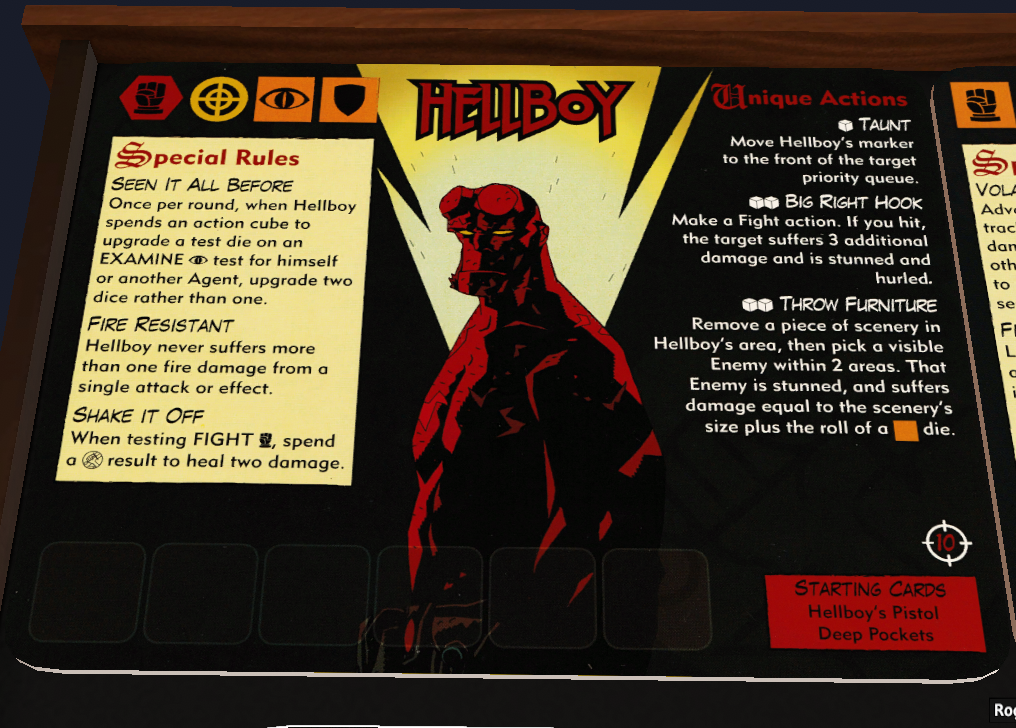
I want these buttons to be out of the way of all of the other info on the mat, so I’m going to place them underneath the mat so they are floating in space. I’m going to add one red one to add wounds, and a blue one to remove them because I like simple colors. Simple colors for a simple man.
Creating buttons on objects is super straight forward, we just use the
createButton() function for an object and give it the
proper parameters. Since I want these buttons immediately, I’m
going to add them in the onload event for the character mat object. To do this, you can right click on the Hellboy
character mat and hover over the Scripting option and click Scripting Editor to use the in-game lua editor. Which is
super fun to debug with, especially if you’re like me and write as many syntax errors as a chimp forced to use a
typewriter. After a bunch of trial and error to get the positioning of the buttons where I like it, here is the result:
function onload()
-- Parameters that create the button
wound_btn_param = {
click_function = 'addWound',
function_owner = self,
position = {x=-0.7, y=0.25, z=1.1},
width = 100,
height = 50,
font_size = 50,
label = "+",
tooltip = "Add wound",
color = {r=1, g=0, b=0}
}
self.createButton(wound_btn_param) -- create add wound button
-- Parameters that create the button
minus_btn_param = {
click_function = 'removeWound',
function_owner = self,
position = {x=-0.9, y=0.25, z=1.1},
width = 100,
height = 50,
font_size = 50,
label = "-",
tooltip = "Remove wound",
color = {r=0, g=0, b=1}
}
self.createButton(minus_btn_param) -- create button
end
function addWound()
print("ADD WOUND")
end
function removeWound()
print("REMOVE WOUND")
end
Most likely you will need to change the x, y, and z for the position parameter of the buttons to get them where you
want them, but it should look like this at the end:
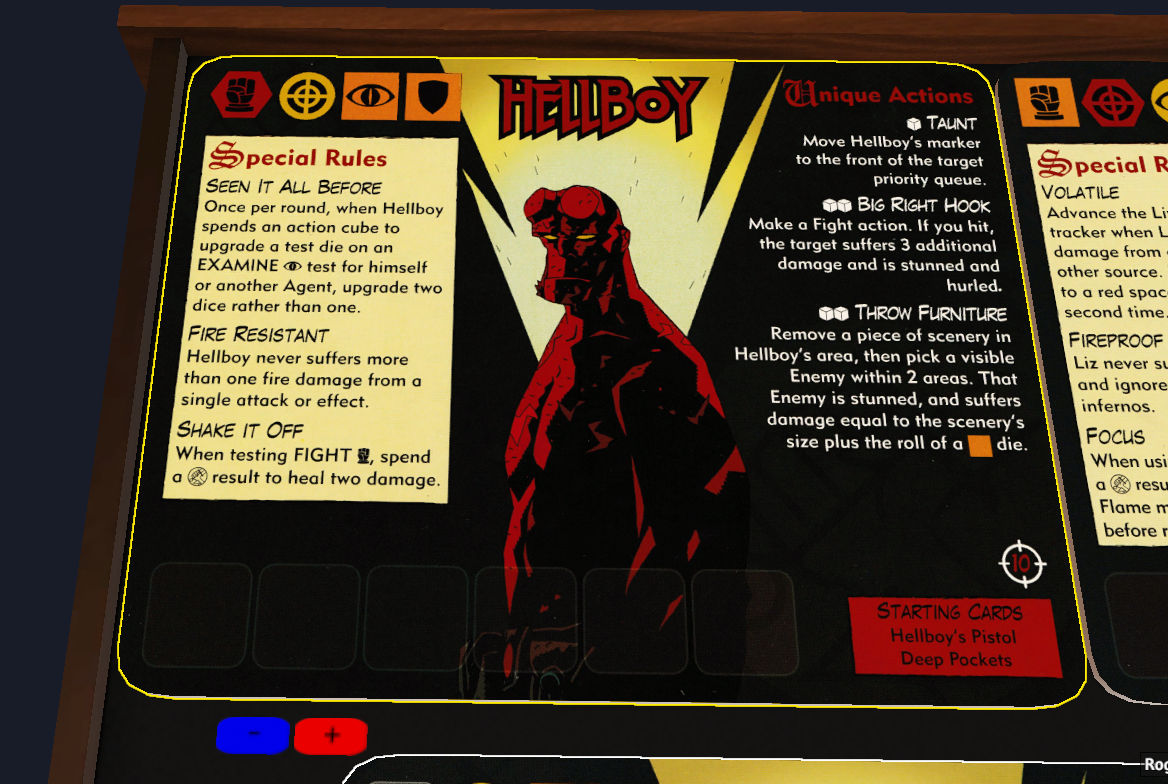
And they even do stuff when you click them! Now we will make them do cool stuff when we click them.
Cool Stuff When You Click Them
Wound Me
Now we want to actually put the wound tokens on the mat when the add wound button is clicked, and remove them when the
remove button is clicked. First I have to get an actual wound token from the bag. To reference another object, you need
the GUID. Thankfully this is easy to get, you just right click on the Wound Token bag, hover over the Scripting option
and click the GUID: {stuff} option. That automatically copies the GUID into your clipboard. Now over in our script we
can use the global getObjectFromGUID() function to get the token bag:
tokenBag = getObjectFromGUID("ba5e10")
Once we have a reference to the bag, we can use the takeObject() function to pull out individual tokens after we make
sure to give the bag a good shuffle:
tokenBag.shuffle()
token = tokenBag.takeObject()
Once we have a token, we can place it where it needs to go on the character mat. Finding the exact vector to use for
placing was just trial and error again, there is going to be a lot of that. Now we have our final addWound() function:
function addWound()
tokenBag = getObjectFromGUID("ba5e10")
boardPosition = self.getPosition()
tokenBag.shuffle()
token = tokenBag.takeObject()
token.setPosition(boardPosition + Vector(-3.25, 0.25, -2.35))
end
Sweet! Now a wound token ends up where it needs to be! Except for one bummer, if I grab and move that character mat, that
token is going to do its own thing. I tried using the addAttachment() function to fix this, but I ran into some issues
that you can read about here if you want. Instead of using attachments, my quick and dirty solution is
to just lock the character mat and the token as soon as one is added:
function addWound()
self.lock()
tokenBag = getObjectFromGUID("ba5e10")
boardPosition = self.getPosition()
tokenBag.shuffle()
token = tokenBag.takeObject()
token.setPosition(boardPosition + Vector(-3.25, 0.25, -2.35))
token.lock()
end
Now those jerk players can’t mess with our wonderful token placement. Unless of course they rotate the mat before adding a wound, but if they do that we can just flip the table. Win win.
Unwound Me
Now let’s take that wound off. With our code now this is impossible, since we have no way to reference the token that was just added. So we shall use a global table to keep track of the wounds! What could go wrong?! Everything? Probably. Especially since we will be keeping track of this using a Lua table which is everything and nothing at the same time and I hate it.
To add a global we just add the following to the very top of our script:
wounds = {}
And then we will insert our wound in our addWound() function:
function addWound()
self.lock()
tokenBag = getObjectFromGUID("ba5e10")
boardPosition = self.getPosition()
tokenBag.shuffle()
token = tokenBag.takeObject()
token.setPosition(boardPosition + Vector(-3.25, 0.25, -2.35))
token.lock()
table.insert(wounds, token)
end
Now we can use the remove() function of a table to just pop the last wound of, unlock it, and put it back in the bag:
function removeWound()
tokenBag = getObjectFromGUID("ba5e10")
lastToken = table.remove(wounds)
lastToken.unlock()
tokenBag.putObject(lastToken)
end
And it works like a charm! I can add a wound, then remove it! And then I click it when there isn’t a token on the mat and I get a lovely error. So we need to make sure we don’t try to remove a token if it doesn’t exist. We can do that by just keeping track of how many wounds we have added. We can do that by adding a new global value at the top of the script:
wounds = {}
numWounds = 0
NOTE I could just get the size of the wounds table for the number of wounds, but since we have complex state
where adding a new wound might flip an existing one, I’m just doing the quick and dirty method.
This will require updating our addWound() function:
function addWound()
self.lock()
tokenBag = getObjectFromGUID("ba5e10")
boardPosition = self.getPosition()
tokenBag.shuffle()
token = tokenBag.takeObject()
token.setPosition(boardPosition + Vector(-3.25, 0.25, -2.35))
token.lock()
table.insert(wounds, token)
numWounds = numWounds + 1
end
We can use that constant to check if we have wounds, and only remove them if some are there:
function removeWound()
if numWounds > 0 then
tokenBag = getObjectFromGUID("ba5e10")
lastToken = table.remove(wounds)
lastToken.unlock()
tokenBag.putObject(lastToken)
end
end
Sweet! Now it will remove wounds only if they exist. We are awesome programmers.
More Wound Me
So we can add and remove one wound now, but we suck at this game and more wounds are going to be inevitable. So let’s
figure out how to add a bunch of wounds. First through trial and error (shocking) I determined the placement for each tile
is about 0.9 apart, so using the numWounds value from earlier it is easy to figure out where to place
each wound:
function addWound()
self.lock()
tokenBag = getObjectFromGUID("ba5e10")
boardPosition = self.getPosition()
tokenBag.shuffle()
token = tokenBag.takeObject()
token.setPosition(boardPosition + Vector(-3.25 + (0.9 * numWounds), 0.25, -2.35))
token.lock()
table.insert(wounds, token)
numWounds = numWounds + 1
end
Flip Wound Me
And now since we really suck at this game, we need to make sure we can flip the wound tokens when the maximum is reached.
For Hellboy, the maximum is 6, so when that is passed we need to flip each wound that is not already flipped in our
addWound() function. We will create a new global constant to keep track of the max damage for this character by adding
this to the top of the script:
MAX_WOUNDS = 6
Now our addWound() function can determine if we need to add a wound or flip one:
function addWound()
self.lock()
tokenBag = getObjectFromGUID("ba5e10")
boardPosition = self.getPosition()
if numWounds >= (MAX_WOUNDS * 2) then
return
end
if numWounds < MAX_WOUNDS then
tokenBag.shuffle()
token = tokenBag.takeObject()
token.setPosition(boardPosition + Vector(STARTING_X + (WOUND_WIDTH * numWounds), 0.25, WOUND_Z))
token.lock()
table.insert(wounds, token)
else
adjustedNumWounds = numWounds - MAX_WOUNDS
token = wounds[adjustedNumWounds + 1]
tokenPosition = token.getPosition()
token.unlock()
token.flip()
token.setPosition(tokenPosition)
token.lock()
end
numWounds = numWounds + 1
end
There are a couple weird things we had to do:
- Make sure to unlock the token before flipping, then lock it again.
- We need to set the position again after flipping because flipping makes the token hover farther off the board and it makes me crazy.
Now our wounds flip! However, we are still cheating because removing a wound will remove a flipped token. Instead, we
need to un-flip tokens until none are flipped, then we remove them. So we just need some very similar flipping logic in
our removeWound() function:
function removeWound()
if numWounds <= 0 then
return
end
if numWounds <= MAX_WOUNDS then
tokenBag = getObjectFromGUID("ba5e10")
lastToken = table.remove(wounds)
lastToken.unlock()
tokenBag.putObject(lastToken)
else
adjustedNumWounds = numWounds - MAX_WOUNDS
token = wounds[adjustedNumWounds]
tokenPosition = token.getPosition()
token.unlock()
token.flip()
token.setPosition(tokenPosition)
token.lock()
end
numWounds = numWounds - 1
end
The key difference here is the index difference, where instead of getting the next token we get the last token so we have
numWounds <= MAX_WOUNDS rather than numWounds < MAX_WOUNDS in our addWound() function, and we don’t have the offset
when we fetch the token from our wounds global.
Profit
I now have an awesome character mat that can track its own damage, and when we get our own character sheets I can easily
adjust this code to handle whatever we decide to use for our board game. The next thing I want to tackle is automatically
settting up scenarios, like how Hellboy: The Board Game and Deep Madness work where there are a series of
pre-determined scenarios that can be setup.
Final Script
Here is our final script ready to be copied into your character mat of choice (with a few globals added):
WOUND_Z = -2.35
MAX_WOUNDS = 6
STARTING_X = -3.25
WOUND_WIDTH = 0.9
wounds = {}
numWounds = 0
function onload()
wound_btn_param = {
click_function = 'addWound',
function_owner = self,
position = {x=-0.7, y=0.25, z=1.1},
width = 100,
height = 50,
font_size = 50,
label = "+",
tooltip = "Add wound",
color = {r=1, g=0, b=0}
}
self.createButton(wound_btn_param)
minus_btn_param = {
click_function = 'removeWound',
function_owner = self,
position = {x=-0.9, y=0.25, z=1.1},
width = 100,
height = 50,
font_size = 50,
label = "-",
tooltip = "Remove wound",
color = {r=0, g=0, b=1}
}
self.createButton(minus_btn_param)
end
function addWound()
self.lock()
tokenBag = getObjectFromGUID("ba5e10")
boardPosition = self.getPosition()
if numWounds >= (MAX_WOUNDS * 2) then
return
end
if numWounds < MAX_WOUNDS then
tokenBag.shuffle()
token = tokenBag.takeObject()
token.setPosition(boardPosition + Vector(STARTING_X + (WOUND_WIDTH * numWounds), 0.25, WOUND_Z))
token.setRotation({x=0, y=180, z=0})
token.lock()
table.insert(wounds, token)
else
adjustedNumWounds = numWounds - MAX_WOUNDS
token = wounds[adjustedNumWounds + 1]
tokenPosition = token.getPosition()
token.unlock()
token.flip()
token.setPosition(tokenPosition)
token.lock()
end
numWounds = numWounds + 1
end
function removeWound()
if numWounds <= 0 then
return
end
if numWounds <= MAX_WOUNDS then
tokenBag = getObjectFromGUID("ba5e10")
lastToken = table.remove(wounds)
lastToken.unlock()
tokenBag.putObject(lastToken)
else
adjustedNumWounds = numWounds - MAX_WOUNDS
token = wounds[adjustedNumWounds]
tokenPosition = token.getPosition()
token.unlock()
token.flip()
token.setPosition(tokenPosition)
token.lock()
end
numWounds = numWounds - 1
end
Note: Attachments Didn’t Work
I tried using the addAttachment() function to make sure the tokens stay attached to the character mat and to avoid the
annoying locking logic. However, the documentation for the addAttachment() function states it destroys the object and
creates a new one when it attaches. This means the token we are attaching can’t have state different from its initial
state. For us, it means we couldn’t flip a token and attach it, because it would just be destoryed and go back to being
face down. I could probably get around this by having some state associated with the tokens that is checked on the
onload() function so it can be created as flipped or not, but that sounded way too complicated.